Install Steam
login
|
language
简体中文 (Simplified Chinese)
繁體中文 (Traditional Chinese)
日本語 (Japanese)
한국어 (Korean)
ไทย (Thai)
Български (Bulgarian)
Čeština (Czech)
Dansk (Danish)
Deutsch (German)
Español - España (Spanish - Spain)
Español - Latinoamérica (Spanish - Latin America)
Ελληνικά (Greek)
Français (French)
Italiano (Italian)
Bahasa Indonesia (Indonesian)
Magyar (Hungarian)
Nederlands (Dutch)
Norsk (Norwegian)
Polski (Polish)
Português (Portuguese - Portugal)
Português - Brasil (Portuguese - Brazil)
Română (Romanian)
Русский (Russian)
Suomi (Finnish)
Svenska (Swedish)
Türkçe (Turkish)
Tiếng Việt (Vietnamese)
Українська (Ukrainian)
Report a translation problem




























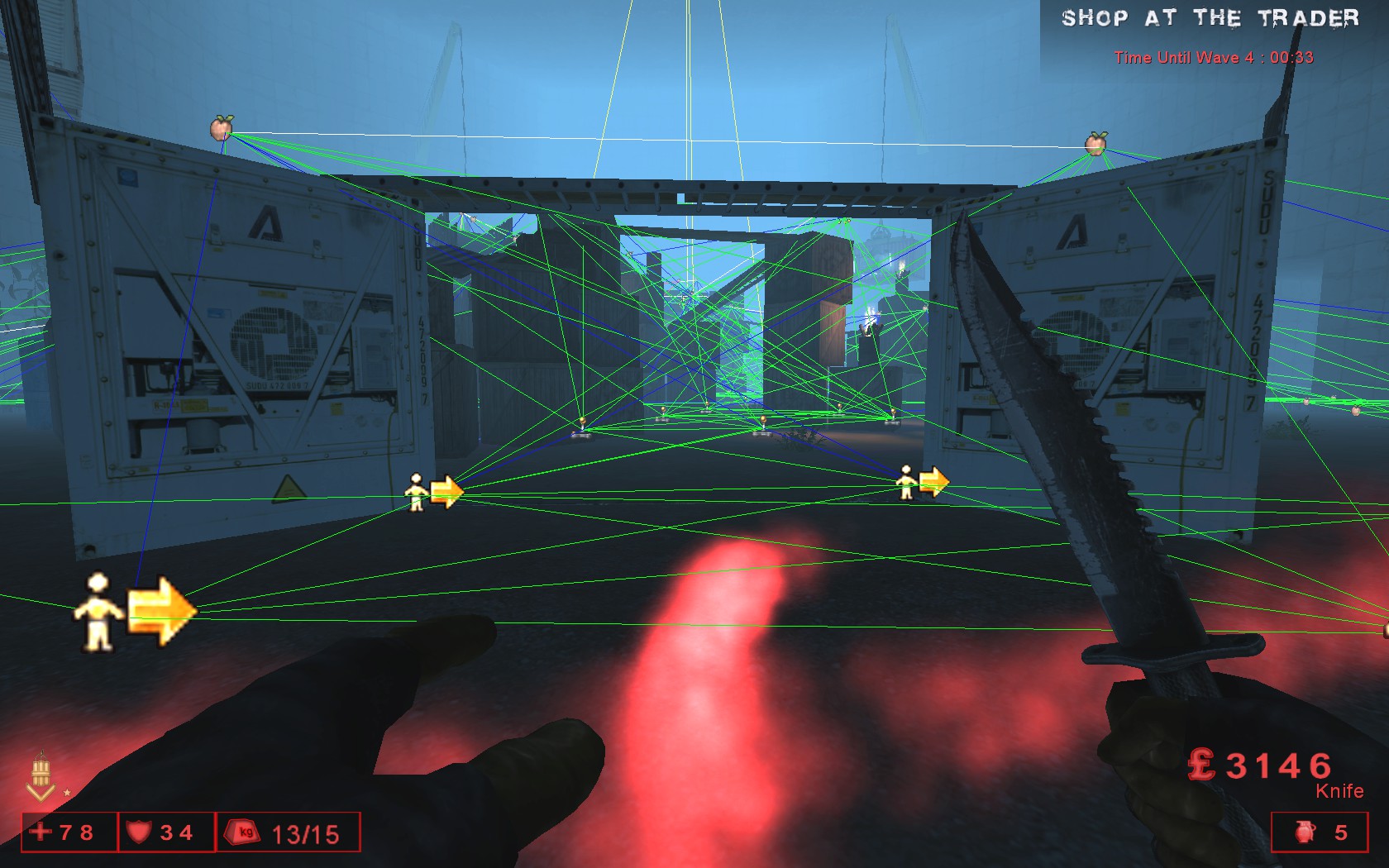
























• Use short file names (with no special characters ofc).
• The only compatible formats were .wav and (.lwo ??).
• Use mono sound fx, sdk just dont like stereo.
• Double check all the directories (package/groups) are correct for your intended import.
• Try more sound fx, might have been me ballsing it up back in the day but I only had about a 40-50% success rate with sound imports lol.
Someone in Siren Torturers discord might remember better but feel free to poke me again if none of that helps.
nothing happens
So I usually can't be arsed :p
The extra download prob won't go down well but only map I think got it to work on kf- is this:
https://sp.zhabite.com/sharedfiles/filedetails/?id=98702458
Ferenos' v newest maps mighta found a way but last I checked he played music n stuff via scripted trigger sound effects so it didnt go down well.
As for KFO, KFO-Haunted Hotel gets it to work without extra downloads but I think its done via the kf-storyObjective actor.
The advantages of bsp rooms like these is also in the link, bsp surfaces have better lighting then SMs so atmospheric rooms work better, oh and faster collision (like the bullet effects).
A cube room without SMs will also always look shit but if you just want a pointless transition corridor and dont want to decorate it much, a non-cube room done like this makes it slightly more interesting = u can be more lazy with SM decorations = ultimately waste less time because the static mesh browser is so SOO unorganised and hard to use.